Many of us have old video recordings we'd like to remember as life events. They are on outdated cassettes and disks requiring noise reduction, brightness adjustment and recording compactly to 1 medium like DVD or Blu-Ray as a whole.
While 15-20 years ago such a task would be rather laborious, now it's well done with modern computer power. Latest video editor versions work miracles by improving image quality, for example, via a noise filter or enabling to adjust color, lay extra effects on video and use additional sound tracks like with comments or pleasant music. Here're some popular video editors with rich features to handle video and audio.
* Adobe Premiere Pro & Adobe Premiere Elements
* Ulead Video Studio & Ulead Media Studio
* Pinacle Studio
* Vegas Movie Studio
To this end, you'll need an installed video editor, enough hard disk space and a video capture board if you don't have previously recorded video like in AVI. If you did it before but the disk turned scratched, you'll have to copy it on the hard disk and then do AVI fix by using video editor features or a video fixer like Digital Video Repair or DivFix++.
Processing your recordings requires the following steps:
1. Record video with the best possible quality for subsequent processing if you haven't done this before. Use a Motion JPEG family video codec or the like.
2. Do initial edit by cutting out movie parts not planned for a final version. Use the cut operation to remove unwanted image pieces.
3. Set image brightness and contrast to make the picture more pleasant and improve subsequent video filter operation.
4. For images recorded from analog sources like VHS tapes, use a filter to do deinterlacing operation to remove the image comb effect.
5. In case of video noise, use a noise filter to improve its quality and compress an output file.
6. Resize a bit smaller to improve the result and output file size.
7. Lay necessary special effects to transfer from 1 plot to another.
8. If needed, add extra sound tracks with background music or comments.
9. Choose a video and audio compression format and record the result on the hard disk.
10. Burn the final video to an optical disk like DVD and make up its box.
For a better compression format, mind that if you want to show you movie to the friends from a stationary player, be careful in choosing audio and video codecs. Most contemporary video players support the AVI format with MPEG-4 (DivX, Xvid) compression unlike such computer formats as MP4, MKV, OGM and H.264 (upgraded MPEG-4) which provides far better compressed video quality with lower bitrates but fits few players. The most common audio codec is MP3 (MPEG Layer 3).
Pay special attention to choosing an optical disk for recording. For the longest life time, pick up a branded disk with an extra scratch-proof layer. If you have to transport the disk often, make sure the box is suitable fixating the disk tightly to prevent possible hit consequences when in motion.
Not to get lost in large disk collections, use cataloguer software and properly signed disk covers. So you can always find a necessary disk quickly and have other extra info without looking through all the recorded disks.
Approach preparing video creatively to get a quality result worth seeing in the family and showing to friends and acquaintances in your home.
Alex has great experience dealing with video. He advises using plugins for noise reduction against poor image quality and problematic playback of avi fix software.
Article Source: http://www.ArticleBiz.com
While 15-20 years ago such a task would be rather laborious, now it's well done with modern computer power. Latest video editor versions work miracles by improving image quality, for example, via a noise filter or enabling to adjust color, lay extra effects on video and use additional sound tracks like with comments or pleasant music. Here're some popular video editors with rich features to handle video and audio.
* Adobe Premiere Pro & Adobe Premiere Elements
* Ulead Video Studio & Ulead Media Studio
* Pinacle Studio
* Vegas Movie Studio
To this end, you'll need an installed video editor, enough hard disk space and a video capture board if you don't have previously recorded video like in AVI. If you did it before but the disk turned scratched, you'll have to copy it on the hard disk and then do AVI fix by using video editor features or a video fixer like Digital Video Repair or DivFix++.
Processing your recordings requires the following steps:
1. Record video with the best possible quality for subsequent processing if you haven't done this before. Use a Motion JPEG family video codec or the like.
2. Do initial edit by cutting out movie parts not planned for a final version. Use the cut operation to remove unwanted image pieces.
3. Set image brightness and contrast to make the picture more pleasant and improve subsequent video filter operation.
4. For images recorded from analog sources like VHS tapes, use a filter to do deinterlacing operation to remove the image comb effect.
5. In case of video noise, use a noise filter to improve its quality and compress an output file.
6. Resize a bit smaller to improve the result and output file size.
7. Lay necessary special effects to transfer from 1 plot to another.
8. If needed, add extra sound tracks with background music or comments.
9. Choose a video and audio compression format and record the result on the hard disk.
10. Burn the final video to an optical disk like DVD and make up its box.
For a better compression format, mind that if you want to show you movie to the friends from a stationary player, be careful in choosing audio and video codecs. Most contemporary video players support the AVI format with MPEG-4 (DivX, Xvid) compression unlike such computer formats as MP4, MKV, OGM and H.264 (upgraded MPEG-4) which provides far better compressed video quality with lower bitrates but fits few players. The most common audio codec is MP3 (MPEG Layer 3).
Pay special attention to choosing an optical disk for recording. For the longest life time, pick up a branded disk with an extra scratch-proof layer. If you have to transport the disk often, make sure the box is suitable fixating the disk tightly to prevent possible hit consequences when in motion.
Not to get lost in large disk collections, use cataloguer software and properly signed disk covers. So you can always find a necessary disk quickly and have other extra info without looking through all the recorded disks.
Approach preparing video creatively to get a quality result worth seeing in the family and showing to friends and acquaintances in your home.
Alex has great experience dealing with video. He advises using plugins for noise reduction against poor image quality and problematic playback of avi fix software.
Article Source: http://www.ArticleBiz.com




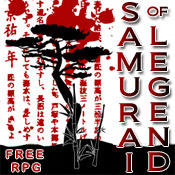



0 comments:
Post a Comment