 TinkerTool is an application that gives you access to additional preference settings Apple has built into Mac OS X. This allows the activation of hidden features in the operating system and in some of the applications delivered with the system.
TinkerTool is an application that gives you access to additional preference settings Apple has built into Mac OS X. This allows the activation of hidden features in the operating system and in some of the applications delivered with the system.Features:
· TinkerTool is designed to check that preference changes can only affect the current user.
· You don't need administrative privileges to use the tool. With this design, it is no problem to use TinkerTool in professional networks where users have restricted permission.
· TinkerTool will never change any component of the operating system, so the integrity of your system is not put at risk, and there will be no negative effects on system updates.
Download TinkerTool
Request a review
TinkerTool
Enlarge picture
Although customizing your computer has lately become an art, the point of this entire struggle is to achieve the perfect workflow, to set the balance straight between the requirements of your projects and personality, and what your system has to offer and is able to support. And if usually this is achieved by using several applications with fancy features, meet TinkerTool, the little application with no features that can change your system's appearance.
It sounds strange, but, in fact, the developer has very firmly mentioned that TinkerTool is only enabling Mac OS X “sleeping” features that are present in your system, however cannot be accessed through the default system’s interface.
The Looks
The TinkerTool interface is very simple, displaying only one window, organized in tabs. Still, in order to see the changes, you might need to relaunch the Finder or the Dock. If these actions can be performed from within the application, in some situations the effects take place only when you log in again or relaunch the concerned applications. When this is the case, you will be able to see all the required items of information at the bottom of the window.
The Works
TinkerTool has been designed to provide easy access to some rather basic system preferences. The purpose is to change the interface appearance, and does not modify any critical data in your system. If you are interested in something more, TinkerTool System might be the application you are looking for.
Also, since some of the features are different in the several Mac OS X versions, the application adjusts to each one. In order to see the available preference settings for a certain version, please go here. In this particular case, TinkerTool has been tested on a Mac OS X Leopard.
The first of the ten TinkerTool panels allows you to access Finder preferences. From this area, you can choose to see the hidden and the system files, disable the sound effects, the desktop features, add a “Quit” item to the Finder menu, and show the selected path in the window title. You may also disable the animation effects or the creation of .DS_Store files over a network connection. The same panel makes it possible for you to set the maximum number of label lines in icon view. If you prefer the list view, you may enable the stripped background for clarity.
The next panel, Dock, offers the possibility to change the Dock position and the minimizer effect. You can change the Dock’s appearance by using transparent icons for hidden applications, disabling the glass effect, or by employing spring loaded titles. You may even apply dock restrictions regarding the size adjustments and the content.
Some of the most efficient options are provided by the General panel. This area offers support for establishing the location of the scroll arrows, the default output folder and the default file format for screenshots, or the number of entries in the recent items menu.
The last input in this panel gives a very interesting possibility: you may enable the Dashboard in developer mode. This particular setting will allow you to actually drag widgets outside the Dashboard in order to use them on the desktop like normal applications.
You may close them by pressing the Alt key, and, of course, the widgets will remain installed in your Dashboard, ready to be used at any time. If you are not a Dashboard fan, and you are constantly annoyed by the fact that you are enabling it by mistake, another possibility is to disable it altogether.
The Application tab has three settings that could really improve and ease you work. The first one is auto-activating the Terminal windows by mouse cursor. It sounds small, but should you be a frequent Terminal user, just think how many clicks you are going to skip every day. The second one gives you the possibility to see an error report when an application is crashing. That is obviously a big step forward in resolving the problem. The third makes it possible for you to add eject buttons to the menu bar of optical drives.
In case you are not satisfied with Apple’s choice for the system fonts, TinkerTool lets you set any font at any size you want as the default system font, but you may also personalize the window title bars, and so on. You cannot set the color, but you can choose to turn off the font smoothing below a certain font size.
The Leopard tab offers generic settings for default applications, like Spotlight, Help Viewer, Spaces, Time Machine, but also for group accounts and screen sharing.
If you have problems with Safari’s history storage settings, you may easily adjust them with TinkerTool, though you may also reduce the delay time for the display of loading pages. Safari is not the only application that receives a special treatment. In terms of functionality, the fact that you may choose to play songs while importing or converting is a lovely iTunes addition.
The Good
Even if it is an application with no features, TinkerTool gives you the possibility to make the most out of your Mac, and allows you to get a little closer to creating your own perfect environment.
The Bad
The purpose of TinkerTool is to change the current state of preexistent features. However, since Mac OS X developers may modify them at any time, the results might not be exactly what you have expected.
The Truth
Considering the fact that the application can be used free of charge, I consider it to be a great opportunity to explore a little. And if you are worried about reversing the changes you make, TinkerTool lets you either reset to the Pre-TinkerTool state or to the current system’s defaults. All in all, I believe you should give it a try.




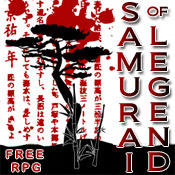



0 comments:
Post a Comment